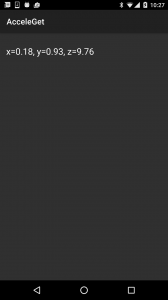こちらのサイトのメロディーとともにお楽しみください。
正式なタイトルはVisual StudioのXamarinでAndroidアプリを作る(#5) 加速度センサーを使うです。
5回目となる今回は、加速度センサーを使ってみます。developer.xamarin.comのレシピを参考にします。
今回はMainActivityの全コードを掲載します。
MainActivity
using System;
using Android.App;
using Android.Content;
using Android.Runtime;
using Android.Views;
using Android.Widget;
using Android.OS;
using Android.Hardware;
namespace AcceleGet
{
[Activity(Label = "AcceleGet", MainLauncher = true, Icon = "@drawable/icon")]
public class MainActivity : Activity, ISensorEventListener
{
static readonly object _syncLock = new object();
SensorManager _sensorManager;
TextView _sensorTextView;
protected override void OnCreate(Bundle bundle)
{
base.OnCreate(bundle);
// Set our view from the "main" layout resource
SetContentView(Resource.Layout.Main);
_sensorManager = (SensorManager)GetSystemService(Context.SensorService);
_sensorTextView = FindViewById<TextView>(Resource.Id.accelerometer_text);
}
public void OnAccuracyChanged(Sensor sensor, [GeneratedEnum] SensorStatus accuracy)
{
//throw new NotImplementedException();
}
public void OnSensorChanged(SensorEvent e)
{
lock (_syncLock)
{
_sensorTextView.Text = string.Format("x={0:f}, y={1:f}, z={2:f}", e.Values[0], e.Values[1], e.Values[2]);
}
}
protected override void OnResume()
{
base.OnResume();
_sensorManager.RegisterListener(this,
_sensorManager.GetDefaultSensor(SensorType.Accelerometer),
SensorDelay.Ui);
}
protected override void OnPause()
{
base.OnPause();
_sensorManager.UnregisterListener(this);
}
}
}
センサーを使うにはISensorEventListenerインターフェースをインプリメントします。
ISensorEventListenerインターフェースをインプリメントする場合は、OnAccuracyChangedメソッドとOnSensorChangedを実装する必要があります。
加速度センサーを使うには、OnResumeメソッドで、SensorType.Accelerometerを指定して、SensorManagerのRegisterListenerでリスナーを登録します。SensorDelay.Uiはセンサーの値を取得する間隔の指定です。
OnPauseメソッドではUnregisterListenerでリスナーの登録を解除します。
OnSensorChangedメソッドで加速度センサーの値を取得して画面に表示します。lockで他のスレッドから更新されないように排他制御しています。